Making your mailbox work for you
Hi!
Here’s the walkthrough I promised you. As far as I’m concerned, this is Gmail’s most undervalued feature. Hope it helps you as much as it’s helped me.
Not a Gmail user? Then try out these tips I shared last week. They apply to all email clients.
I love Gmail. It’s fast, works great with other software, and has a fantastic search function. Makes sense of course, coming from the company that built the best search engine on earth. Gmail is one of the world’s most popular email clients for a reason.
There’s one Gmail feature in particular that jumps out for me. It’s the built-in personal assistant that presorts your incoming email. I’m always surprised at how few people make use of this function. Lots of other apps try to help you by sorting messages by importance, but in my experience, none does it nearly as well as Gmail.
It’s easy to get started with this feature. And if it doesn’t do it for you, it’s just as easy to revert back to your trusty old Gmail settings. Plus something else most other software can’t say: Training your virtual assistant is super simple.
I’ll walk you through it all in this newsletter.
But first take a look at the result.
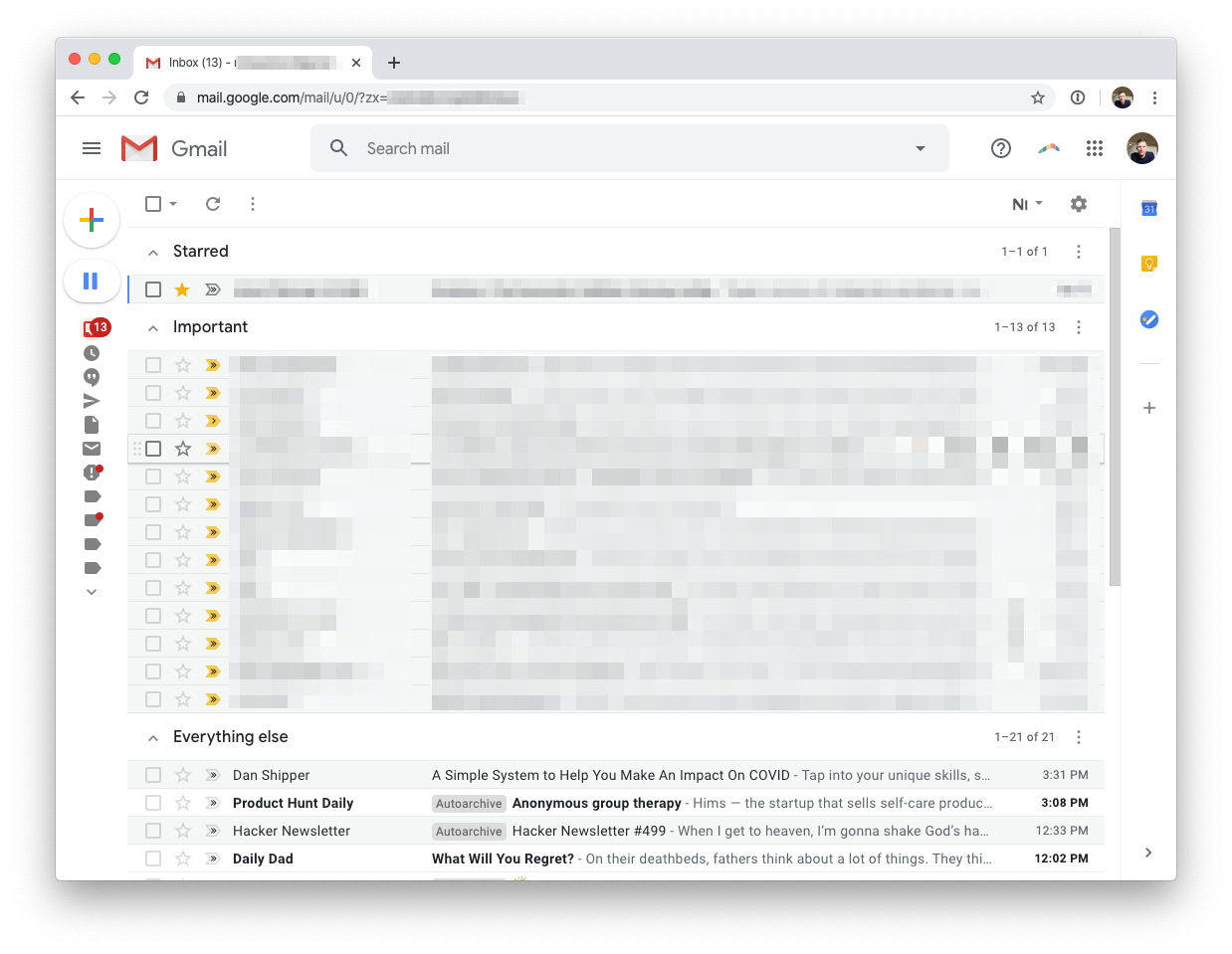
My inbox, sorted for me automatically. Starred emails at the top, followed by important emails and then everything else.
OK ready? Open your Gmail settings:
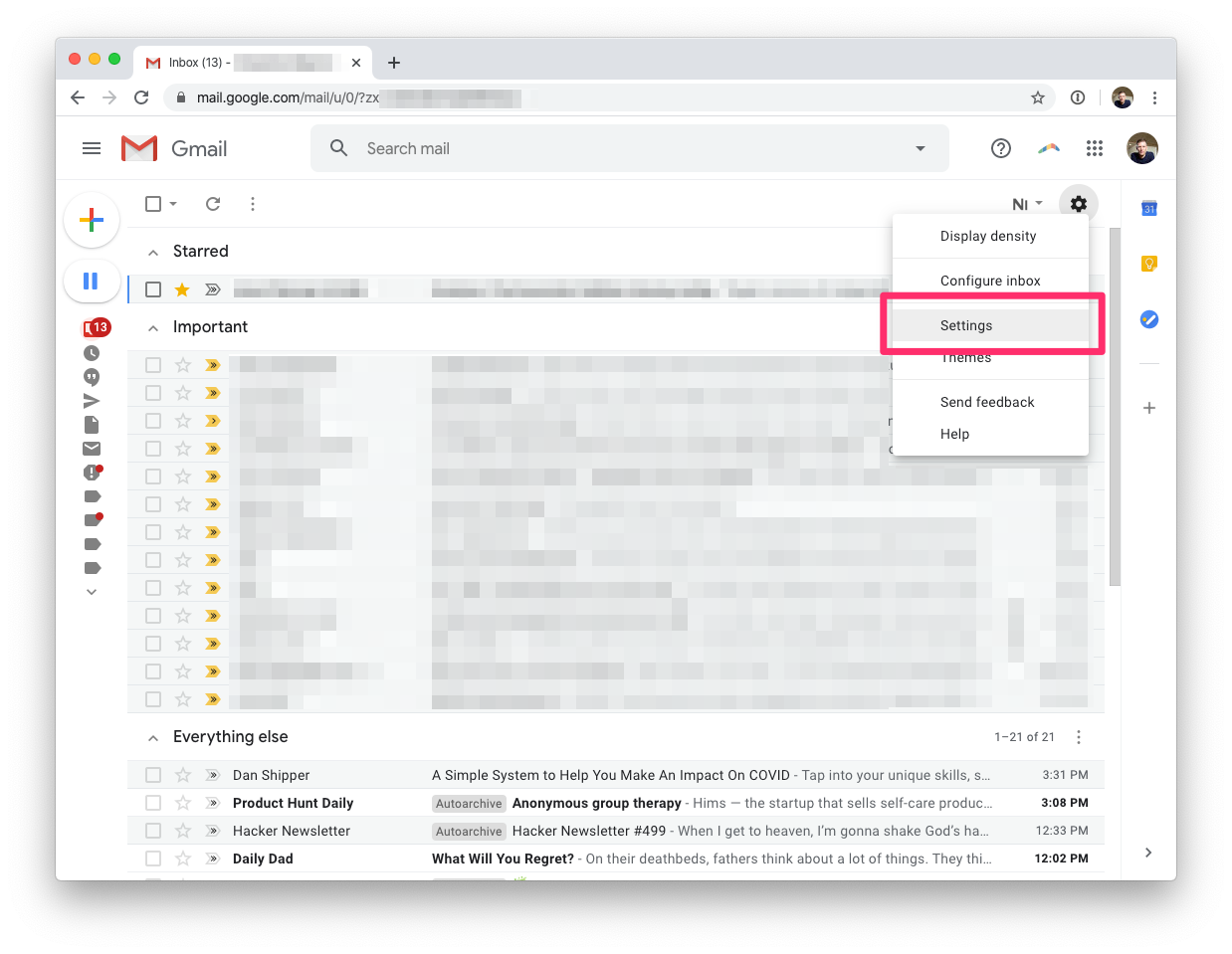
Select the Inbox tab. There you can select the Inbox type from a dropdown menu. Choose Priority Inbox. Next select the various sections for your priority inbox. I chose three: Starred, Important, and Everything else.
You can use the Starred email section to mark urgent messages, so you won’t lose track of them. Make sure you also have the Importance markers turned on, by selecting Show markers. Your settings should now look something like this:
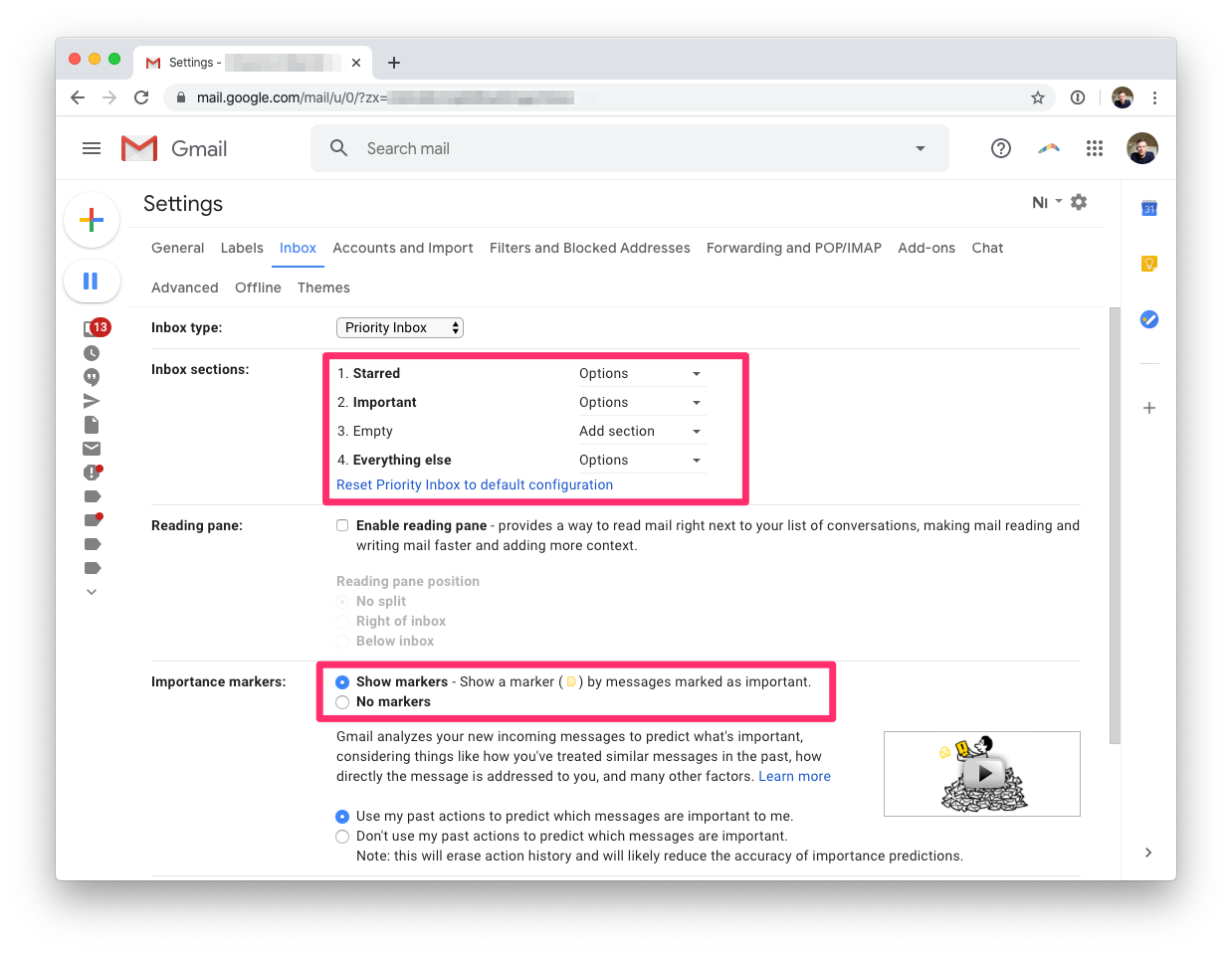
Once you save your settings, your inbox will automatically be sorted into important emails and everything else. For me, it worked brilliantly from the start. But you might get the odd email every now and then that’s sorted as important but really isn’t all that important. Or vice versa.
Good to know: You can train Gmail. Click on the yellow flag (important) or gray flag (not important) to tell Gmail they got it wrong.
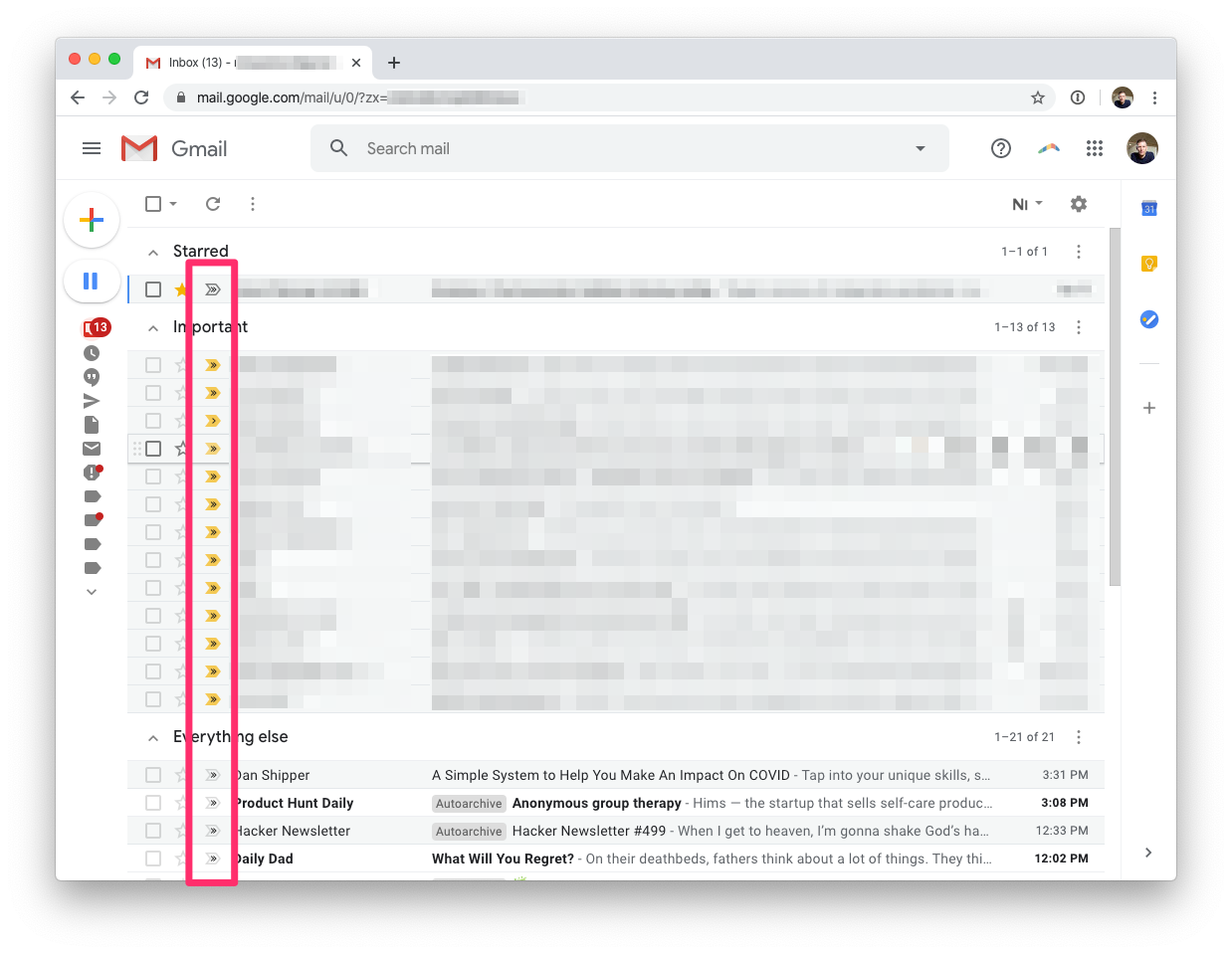
Now your inbox will work for you, instead of the other way around. It’s completely changed how I deal with email.
Let me know what works for you! And what you still need a solution for when it comes to email.
Take care and have a good week,
Rick

